You can replace user-created text in Geo SCADA Expert with alternative (or translated) text. To do this, you need to create a Translation Dictionary which contains the user-created text and associated translations. You then mark the text in Geo SCADA Expert that you want translated and Geo SCADA Expert will perform a search and replace using the Translation Dictionary.
There are two types of Translation Dictionary you can create: A File Translation Dictionary or an In-Database Translation Dictionary. For more information on which type will meet your specific needs, see Introduction to the Geo SCADA Expert Translation Dictionary.
This topic refers to the File Translation Dictionary only. For information about the In-Database Translation Dictionary, see Understanding the In-Database Translation Dictionary. For an introduction to the File Translation Dictionary, see Understanding the File Translation Dictionary.
To enable Geo SCADA Expert to use the File Translation dictionary, you need to associate the server with a File Translation Dictionary folder. To do this, use the Dictionaries section in the Geo SCADA Expert Server Configuration Tool:
- Access the Geo SCADA Expert Server Configuration Tool (see Accessing the Geo SCADA Expert Server Configuration Tool).
- Expand the System Configuration branch of the tree-structure.
- Select the Dictionaries branch to display the Dictionaries section.
-
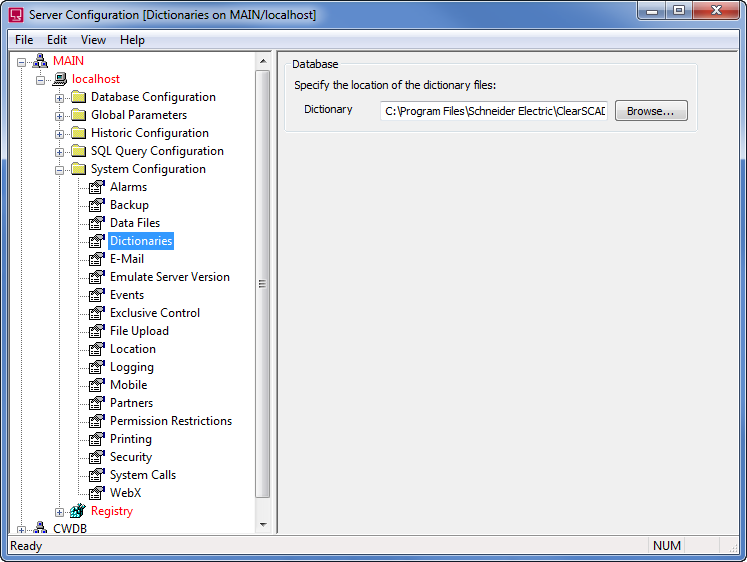
- Use the browse button next to the Dictionary field to specify the location of the File Translation Dictionary folder. Geo SCADA Expert will display the Select Dictionaries Folder window. Navigate to the dictionary folder you require, select the folder and then select the OK button.
- Geo SCADA Expert will refer to the selected Dictionary folder for translated text (see Understanding the File Translation Dictionary) and see Creating a File Translation Dictionary).
- Apply the changes to the server configuration. To do this, right-click on the system icon in the Explorer section of the Geo SCADA Expert Server Configuration Tool, and then select the Apply Changes option.
- Restart any ViewX or Virtual ViewX clients so that they search in the defined File Translation Dictionary folder.